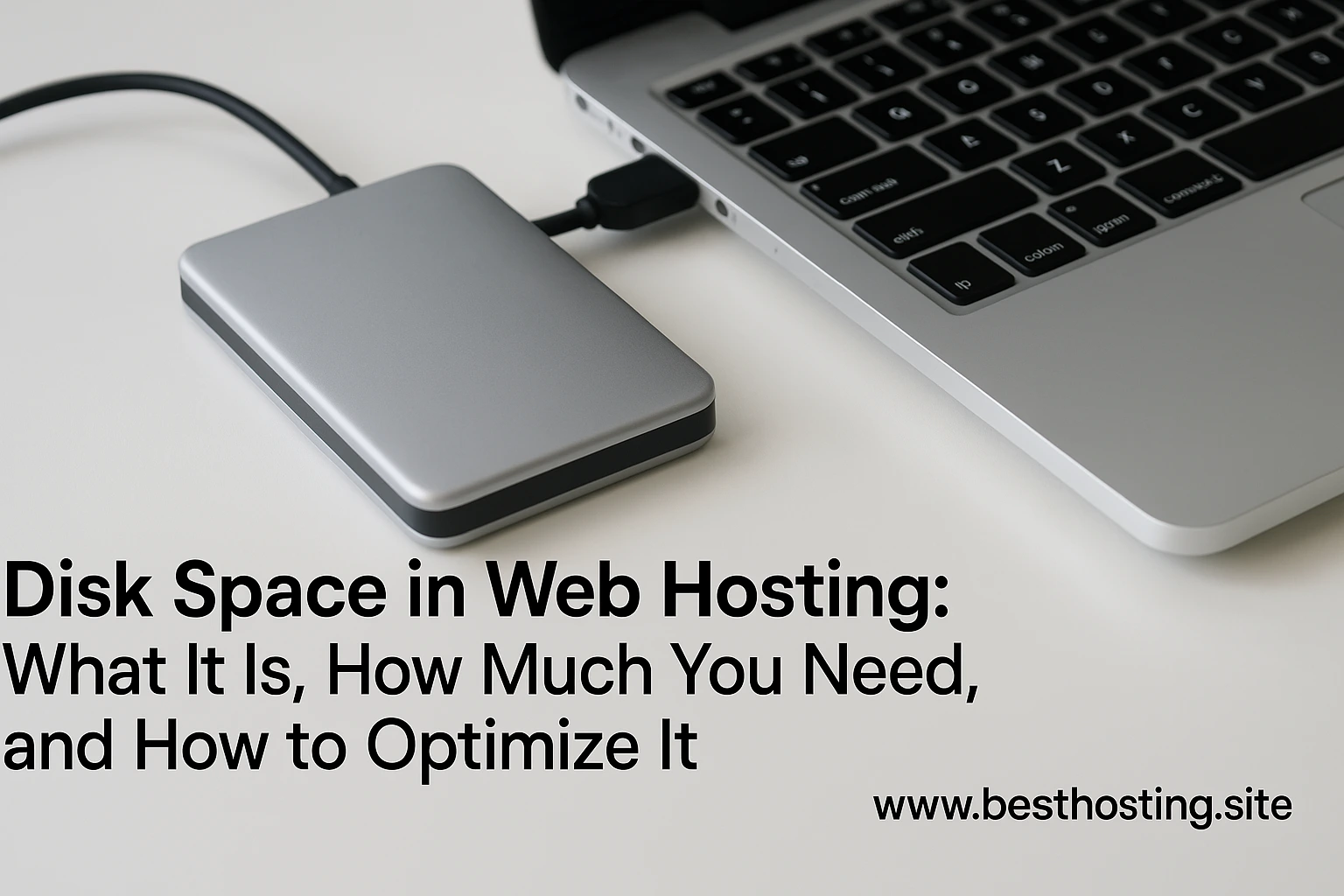Introduction
Disk space is a fundamental concept in web hosting, directly impacting your website’s performance, scalability, and reliability. Whether you’re running a small blog or a large e-commerce platform, understanding disk space usage and learning how to manage it efficiently can prevent downtime, sluggish loading, and unexpected costs. In this guide, you'll learn what disk space is, how much you really need, how to check and optimize your usage, and best practices to keep your site running smoothly.
What Is Disk Space in Web Hosting?
Disk space in web hosting refers to the amount of storage allocated to your website on a server. This space holds all your website’s files, including HTML pages, images, videos, databases, emails, plugins, and backups. When you hit your disk space limit, you may experience performance issues, failed updates, and even downtime[4][5][6].
Why Disk Space Matters
– Performance: Insufficient disk space can slow down your site or cause errors. – Scalability: Having enough space allows your site to grow without interruption. – Email & Database: Many hosts use the same quota for website files, emails, and databases, so running out of space can affect all these services[4][5][6]. 
How Much Disk Space Do You Need?
The disk space you need depends on your website type, content, and growth plans:
- Small blogs/personal sites: 1–5 GB is usually sufficient[2][7].
- Medium sites (portfolios, small business): 10–50 GB covers most needs[3][7].
- Large sites (e-commerce, multimedia, forums): 50 GB to several terabytes may be required[7].
Typical Usage Breakdown:
WordPress core: ~50 MB
Themes: ~25 MB
Plugins: ~100 MB
Uploaded content: ~825 MB (varies)
Database: ~85 MB
Total for a basic WordPress site: Just over 1 GB
SSD vs. HDD vs. NVMe: Which Storage Type?
– SSD (Solid-State Drive): Faster, more reliable, and recommended for most sites[7]. – HDD (Hard Disk Drive): Cheaper, slower, suitable for large storage needs without speed concerns[7]. – NVMe: The fastest SSD technology, ideal for high-traffic or performance-critical sites[7]. 
Step-by-Step Guide: Checking and Managing Disk Space
1. Check Your Disk Usage
- Log in to your hosting control panel (e.g., cPanel, Plesk).
- Locate the Disk Usage or File Manager section[8][9].
- Review which directories and files consume the most space.
2. Identify Large Files and Folders
- Sort files by size in your file manager.
- Look for old backups, unused media, or error logs that can be deleted[5][8].
3. Remove Unnecessary Files
- Delete old backups after downloading them to your computer or cloud storage[5].
- Remove unused themes, plugins, and CMS installations[5].
- Clear temporary files and cache regularly.
4. Optimize Images and Media
- Compress images using tools like TinyPNG or WebP format[3].
- Host large videos externally (e.g., YouTube, Vimeo) and embed them instead of uploading directly[2].
5. Manage Backups Wisely
- Store backups offsite (cloud storage, external drives)[5].
- Schedule automatic cleanup of old backups.

Tools and Resources Needed
- Hosting Control Panel: cPanel, Plesk, or custom dashboard for disk usage stats[8][9].
- FTP Client: FileZilla or Cyberduck for advanced file management[3].
- Image Optimization Tools: TinyPNG, ImageOptim, or plugin-based solutions.
- Backup Plugins: UpdraftPlus, Jetpack, or CodeGuard for WordPress[5].
- External Storage: Google Drive, Dropbox, Amazon S3 for offsite backups[5].
Common Mistakes & How to Avoid Them
- Ignoring Disk Usage: Not monitoring storage can lead to sudden outages and errors[4][5][8].
- Storing Unused Files: Old backups, unused plugins, and media quickly eat up space[5].
- Relying on “Unlimited” Storage: Most unlimited plans have fair use policies and hidden limits[6].
- Not Optimizing Media: Large, uncompressed images and videos are the biggest space hogs[2][3].
- Keeping Multiple CMS Installations: Test or staging sites left on the server waste space[5].
Additional Tips & Best Practices
- Regularly audit your disk usage and clean up unnecessary files.
- Choose SSD or NVMe storage for faster performance, especially for e-commerce or high-traffic sites[7].
- Plan for future growth—select a hosting plan that offers easy upgrades[7][9].
- Understand your host’s fair use policy, especially on “unlimited” plans[6].
- Automate backups but store them offsite to avoid filling your hosting space[5].

Frequently Asked Questions
1. What happens if I run out of disk space?
Your website may slow down, become unresponsive, fail to update, or even go offline. Email services tied to your hosting may also stop working[4][5][8].
2. Is “unlimited” disk space really unlimited?
No. Most hosts have fair use policies. Excessive resource usage can result in account suspension or forced upgrades[6].
3. How can I check my current disk usage?
Use your hosting control panel’s Disk Usage section or File Manager to see a breakdown by directory and file[8][9].
4. What files take up the most space?
Images, videos, backups, databases, and unused CMS installations are the most common culprits[2][3][5].
5. How often should I clean up my hosting storage?
Review your disk usage monthly and perform a cleanup at least every quarter, or more often for active sites.
6. Can I upgrade my disk space later?
Yes. Most hosts allow you to upgrade your plan or purchase additional storage as your needs grow[9].
7. What’s the difference between SSD, HDD, and NVMe?
SSD is faster and more reliable than HDD. NVMe is even faster than standard SSDs, ideal for demanding sites[7].
Summary & Conclusion
Disk space is a critical resource in web hosting, affecting your website’s speed, reliability, and growth potential. By understanding your needs, regularly monitoring usage, and applying optimization techniques, you can ensure your website remains efficient and scalable. Always choose a hosting plan that matches your current and future requirements, and don’t be misled by “unlimited” storage claims—optimize and manage your disk space proactively for the best results.